This modifier parses HTML response from the server and extracts links and forms. A URL test sample that passes through this modifier will be examined to see if it "matches" any of the links or forms extracted from the immediately previous response. It would then replace the values in the URL test sample with appropriate values from the matching link or form. Perl-type regular expressions are used to find matches. Control Panel | Matches are performed using protocol, host, path and parameter names. The target sampler cannot contain parameters that are not in the response links. |
Spidering Example Consider a simple example: let's say you wanted JMeter to "spider" through your site, hitting link after link parsed from the HTML returned from your server (this is not actually the most useful thing to do, but it serves as a good example). You would create a Simple Controller , and add the "HTML Link Parser" to it. Then, create an HTTP Request, and set the domain to ".*", and the path likewise. This will cause your test sample to match with any link found on the returned pages. If you wanted to restrict the spidering to a particular domain, then change the domain value to the one you want. Then, only links to that domain will be followed. Poll Example A more useful example: given a web polling application, you might have a page with several poll options as radio buttons for the user to select. Let's say the values of the poll options are very dynamic - maybe user generated. If you wanted JMeter to test the poll, you could either create test samples with hardcoded values chosen, or you could let the HTML Link Parser parse the form, and insert a random poll option into your URL test sample. To do this, follow the above example, except, when configuring your Web Test controller's URL options, be sure to choose "POST" as the method. Put in hard-coded values for the domain, path, and any additional form parameters. Then, for the actual radio button parameter, put in the name (let's say it's called "poll_choice"), and then ".*" for the value of that parameter. When the modifier examines this URL test sample, it will find that it "matches" the poll form (and it shouldn't match any other form, given that you've specified all the other aspects of the URL test sample), and it will replace your form parameters with the matching parameters from the form. Since the regular expression ".*" will match with anything, the modifier will probably have a list of radio buttons to choose from. It will choose at random, and replace the value in your URL test sample. Each time through the test, a new random value will be chosen. 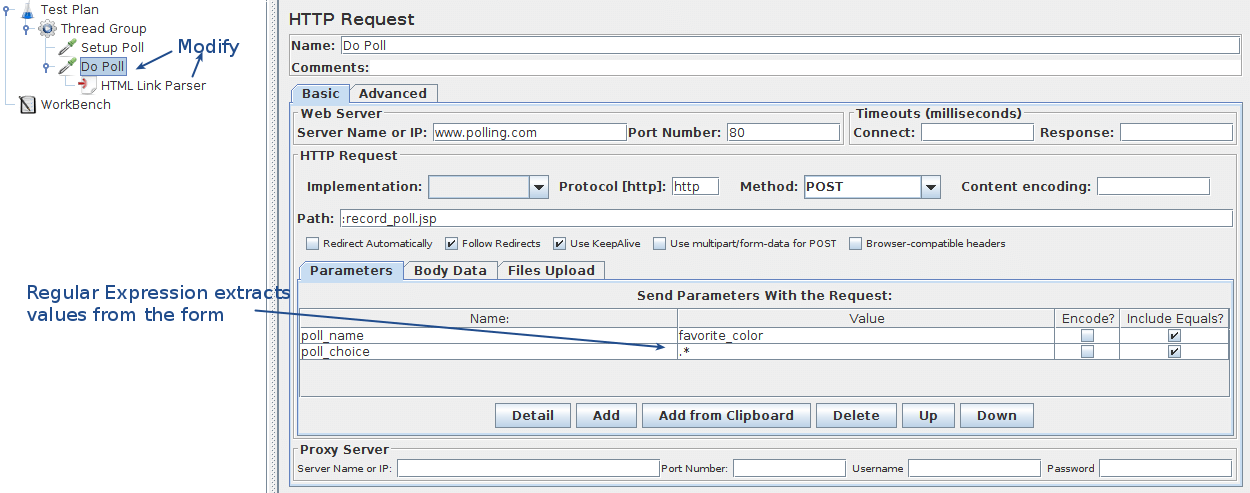
Figure 18 - Online Poll Example |
| One important thing to remember is that you must create a test sample immediately prior that will return an HTML page with the links and forms that are relevant to your dynamic test sample. |
|