前言
關鍵字:.NetCF 半透明、AlphaBlend
用C#開放Windows Mobile剛好滿一個月,一直是邊看文章邊寫點小例子,而這些例子里面半透明效果是最讓人心動的,本文主要收集和實踐了關于.Net CF半透明效果例子,以及自己一點點經驗和需要注意的問題。
正文
一、繪制透明標簽控件(Label)
1.1 效果圖

1.2 代碼
1.2.1 實現代碼
/// <summary>
/// 透明Label控件
/// 注意,將Label的Visible設置為false;適合背景為圖片(PictureBox)
/// </summary>
/// <param name="label"></param>
/// <param name="g"></param>
public static void TransparentLabel(Label label, Graphics g)
{
Rectangle rect = label.Bounds;
SolidBrush sb = new SolidBrush(label.ForeColor);
SizeF size;
//計算字符串的位置
switch (label.TextAlign)
{
case ContentAlignment.TopLeft:
break;
case ContentAlignment.TopCenter:
//計算字符串長度
size = g.MeasureString(label.Text, label.Font);
rect.X += (int)((rect.Width - size.Width) / 2);
rect.Y += (int)((rect.Height - size.Height) / 2);
break;
case ContentAlignment.TopRight:
size = g.MeasureString(label.Text, label.Font);
rect.X += rect.Width - (int)size.Width;
rect.Y += rect.Height - (int)size.Height;
break;
}
g.DrawString(label.Text, label.Font, sb, rect);
sb.Dispose();
}
1.2.2 調用代碼
private void pictureBox1_Paint(object sender, PaintEventArgs e)
{
TransparentLabel(this.label1, e.Graphics);
}
1.2.3 代碼說明
雖然本節說的是Label透明化,實際上可以看得出并沒有將字透明化,只是"去掉"了Label的背景。這里Label控件充當了保存字符串信息的作用,實際調用DrawString直接畫在屏幕上去的。
a). 因為是Label是在PictureBox上,所以在其Paint事件中繪制Label中的字符串;如果沒有PictureBox作為背景,而是直接在Form窗體上,那么把這段代碼寫到窗體的OnPain中即可。
1.3 注意問題
1.3.1 需要將Label的Visiable設置為false!
二、繪制透明圖片(PictureBox)
2.1 效果圖
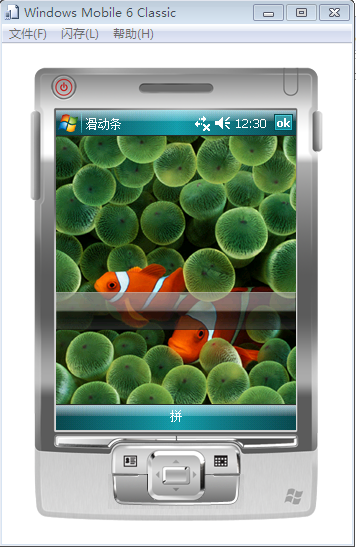
2.2 代碼
2.2.1 實現代碼
/// <summary>
/// 繪制透明圖片
/// </summary>
/// <param name="gxBuffer"></param>
/// <param name="barImage"></param>
/// <param name="barRect"></param>
/// <param name="transp"></param>
public static void DrawAlpha(Graphics gxBuffer, Image barImage, Rectangle barRect, byte transp)
{
using (Graphics gxSrc = Graphics.FromImage(barImage))
{
IntPtr hdcDst = gxBuffer.GetHdc();
IntPtr hdcSrc = gxSrc.GetHdc();
BlendFunction blendFunction = new BlendFunction();
blendFunction.BlendOp = (byte)BlendOperation.AC_SRC_OVER;
blendFunction.BlendFlags = (byte)BlendFlags.Zero;
blendFunction.SourceConstantAlpha = transp;
blendFunction.AlphaFormat = (byte)0;
AlphaBlend(hdcDst, barRect.Left, barRect.Top, barRect.Size.Width, barRect.Size.Height, hdcSrc, 0, 0, barImage.Width, barImage.Height, blendFunction);
gxBuffer.ReleaseHdc(hdcDst);
gxSrc.ReleaseHdc(hdcSrc);
}
}
/// <summary>
/// 繪制透明圖象
/// </summary>
/// <param name="hdcDest">生成畫面的Handle</param>
/// <param name="xDest">生成畫面的x</param>
/// <param name="yDest">生成畫面的y</param>
/// <param name="cxDest">生成畫面的width</param>
/// <param name="cyDest">生成畫面的height</param>
/// <param name="hdcSrc">原圖的Handle</param>
/// <param name="xSrc">原圖的x</param>
/// <param name="ySrc">原圖的y</param>
/// <param name="cxSrc">原圖的width</param>
/// <param name="cySrc">原圖的height</param>
/// <param name="blendFunction">控制 Alpha 混合的結構</param>
/// <returns></returns>
[DllImport("coredll.dll")]
extern public static Int32 AlphaBlend(IntPtr hdcDest, Int32 xDest, Int32 yDest, Int32 cxDest, Int32 cyDest, IntPtr hdcSrc, Int32 xSrc, Int32 ySrc, Int32 cxSrc, Int32 cySrc, BlendFunction blendFunction);
2.2.2 調用代碼
private void pictureBox1_Paint(object sender, PaintEventArgs e)
{
CFControlUtility.DrawAlpha(e.Graphics, pbBar.Image, pbBar.Bounds, 170);
}
2.2.3 代碼說明
a). transp值為0-255,0為完全透明,255為無透明效果。
2.3 注意問題
將需要透明效果圖片的Visiable設置為false!
三、繪制透明表格
3.1 效果圖
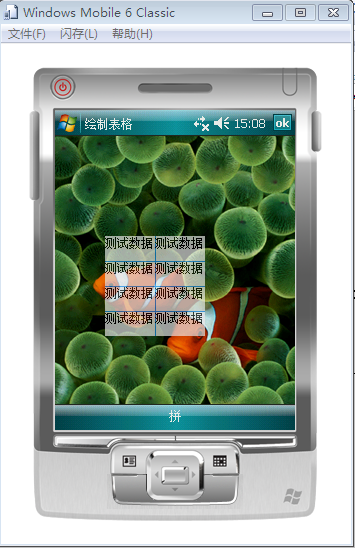
3.2 實現代碼
private void pictureBox1_Paint(object sender, PaintEventArgs e)
{
Bitmap offBitmap = new Bitmap(100, 100);
Graphics gxBuffer = Graphics.FromImage(offBitmap);
//清空底色
gxBuffer.Clear(this.BackColor);
Pen pen = new Pen(Color.DodgerBlue);
Font font = new Font("Arial", 10, FontStyle.Regular);
SolidBrush brush = new SolidBrush(Color.Black);
int width, height = 0;
//繪制2列4行數據
for (int i = 0; i < 4; i++)
{
width = 0;
for (int j = 0; j < 2; j++)
{
//繪制數據
gxBuffer.DrawString("測試數據", font, brush, width, height);
width += 50;
//繪制豎線
if (i == 0)
gxBuffer.DrawLine(pen, width, 0, width, offBitmap.Height);
}
height += 25;
//繪制橫線
gxBuffer.DrawLine(pen, 0, height, offBitmap.Width, height);
}
brush.Dispose();
font.Dispose();
pen.Dispose();
gxBuffer.Dispose();
//將內存中的圖片繪制到界面上來
DrawAlpha(e.Graphics, offBitmap, new Rectangle(50, 100, offBitmap.Width, offBitmap.Height), 170);
//e.Graphics.DrawImage(offBitmap, 50, 100);
}
3.3 代碼說明
a). 這里在內存中繪制了臨時圖片offBitmap,然后再將臨時圖片繪制顯示到設備上面來的,這樣可以極大提高性能,大家可以直接用e.Graphics一筆筆繪制比較看下性能。
b). 用完繪圖對象相關對象之后記得Dispose掉,或者用using代碼塊。
四、 其他
4.1 屏幕閃爍問題
protected override void OnPaintBackground(PaintEventArgs e)
{
//base.OnPaintBackground(e);
}
4.2 直接用e.Graphics繪制文字+圖片的時候可能出現閃爍的問題
在繪制完文字后再覆蓋一張透明度為0的空圖片即可,用內存臨時圖片不會有這問題的。
4.3 繪制控件透明時,千萬記得把控件的Visible設置為false。該控件只是充當繪制信息存儲作用,其鼠標事件(Mouse)全部會沒有(這不廢話- - #,控件都隱藏了),所以要做判斷得再PictureBox或窗體的相關事件里面做判斷,然后再判斷點擊的位置來識別到底是否點擊的透明控件。
4.4 Graphics相關方法需要都弄清楚用熟練了,非常有用,比如MeasureString可以計算字符串的長度,可以控制繪制字符串的位置;FillRectangle可以填充矩陣,畫行的背景色的時候可以用。
4.5 如果大規模的繪制透明效果,需要特別注意性能問題,可以采取措施如臨時圖片、內存緩存數據等。
4.6 通過取消單色顯示來達到透明效果,但是效果不太理想,相關的對象:ImageAttributes。
結束語
如果被這種透明效果吸引甚至打算在項目中使用,那么要做好吃苦耐勞的準備,大部分控件都要重繪,處理非常多的邏輯判斷,比較麻煩- - #。
---------------------------------------------------------
專注移動開發
Android, Windows Mobile, iPhone, J2ME, BlackBerry, Symbian
posted on 2010-02-13 19:57
TiGERTiAN 閱讀(933)
評論(0) 編輯 收藏 所屬分類:
DotNet