
2011年7月13日
摘要: 做為程序員,從感性角度講評一下7年里我使用過的9款機械鍵盤,確實更有特色,這種特殊的觸聽體驗非常美妙!
閱讀全文
posted @
2021-03-30 15:45 我愛佳娃 閱讀(407) |
評論 (0) |
編輯 收藏
搬了個家,想通過A410點播imac上下載的電影,通過系統自帶共享samba怎么都不成功。
想到是13年買的A410,應該升級一下,可官網都沒了,最后搜索到這個16年的最新固件:
https://drivers.softpedia.com/get/DVD-BluRay-Media-Players/Cloud-Media/Cloud-Media-Popcorn-Hour-A-410-Media-Player-Firmware-050816061625POP425802.shtml通過USB順利更新了一把。
再查看mac可以開nfs,方法如下:
sudo vi /etc/exports
加入:
/ -sec=sys
/Users /Users/popeye /Users/popeye/movies -ro -mapall=popeye:staff -alldirs
檢查配置:
sudo nfsd checkexports
重啟:
sudo nfsd restart
這里要注意movies目錄是我重新建立的755權限,不要用系統原來的目錄,不然總是訪問不了。
再到A410里網絡瀏覽里就能找到了。
posted @
2020-01-19 21:43 我愛佳娃 閱讀(720) |
評論 (0) |
編輯 收藏
http://mathias-kettner.de/checkmk_livestatus.html下載并解壓最新的包:
check_mk-1.2.1i3.tar.gz
再解壓其中的到livestatus目錄:
livestatus.tar.gz
進入:livestatus/src
再:make clean livestatus.o
會發現一堆錯誤,根據編譯NDO的選項:
ndoutils-1.4b7/src:
make clean ndomod-3x.o
gcc -fno-common -g -O2 -DHAVE_CONFIG_H -D BUILD_NAGIOS_3X -o ndomod-3x.o ndomod.c io.o utils.o -bundle -flat_namespace -undefined suppress -lz
在最后的編譯選項里添上:
-flat_namespace -undefined suppress -lz
就可以編譯出:
livestatus.o
--------------------------
livecheck編不過,報找不到n_short:
ip_icmp.h:92: error: expected specifier-qualifier-list before ‘n_short’
vi ./check_icmp.c
把這個調整到INCLUDE序列的最后即可:
#include "/usr/include/netinet/ip_icmp.h"
posted @
2012-12-21 07:00 我愛佳娃 閱讀(1565) |
評論 (0) |
編輯 收藏
摘要:
場景
想要用到的場景:用戶訪問WEB服務,WEB訪問非WEB服務1,服務1又再訪問2、3,合并計算后,把數據返回給WEB及前端用戶。想讓訪問鏈上的所有服務都能得到認證和鑒權,認為本次請求確實是來自用戶的。所以想到用CAS,讓用戶在一點登錄,所有服務都到此處認證和鑒權。
閱讀全文
posted @
2012-12-01 10:43 我愛佳娃 閱讀(9820) |
評論 (3) |
編輯 收藏This tutorial will walk you through how to configure SSL (https://localhost:8443 access) on Tomcat in 5 minutes.

For this tutorial you will need:
- Java SDK (used version 6 for this tutorial)
- Tomcat (used version 7 for this tutorial)
The set up consists in 3 basic steps:
- Create a keystore file using Java
- Configure Tomcat to use the keystore
- Test it
- (Bonus ) Configure your app to work with SSL (access through https://localhost:8443/yourApp)
1 – Creating a Keystore file using Java
Fisrt, open the terminal on your computer and type:
Windows:
cd %JAVA_HOME%/bin
Linux or Mac OS:
cd $JAVA_HOME/bin
The $JAVA_HOME on Mac is located on “/System/Library/Frameworks/JavaVM.framework/Versions/{your java version}/Home/”
You will change the current directory to the directory Java is installed on your computer. Inside the Java Home directory, cd to the bin folder. Inside the bin folder there is a file named keytool. This guy is responsible for generating the keystore file for us.
Next, type on the terminal:
keytool -genkey -alias tomcat -keyalg RSA
When you type the command above, it will ask you some questions. First, it will ask you to create a password (My password is “password“):
loiane:bin loiane$ keytool -genkey -alias tomcat -keyalg RSA Enter keystore password: password Re-enter new password: password What is your first and last name? [Unknown]: Loiane Groner What is the name of your organizational unit? [Unknown]: home What is the name of your organization? [Unknown]: home What is the name of your City or Locality? [Unknown]: Sao Paulo What is the name of your State or Province? [Unknown]: SP What is the two-letter country code for this unit? [Unknown]: BR Is CN=Loiane Groner, OU=home, O=home, L=Sao Paulo, ST=SP, C=BR correct? [no]: yes Enter key password for (RETURN if same as keystore password): password Re-enter new password: password
It will create a .keystore file on your user home directory. On Windows, it will be on: C:\Documents and Settings\[username]; on Mac it will be on /Users/[username] and on Linux will be on /home/[username].
2 – Configuring Tomcat for using the keystore file – SSL config
Open your Tomcat installation directory and open the conf folder. Inside this folder, you will find the server.xml file. Open it.
Find the following declaration:
<!-- <Connector port="8443" protocol="HTTP/1.1" SSLEnabled="true" maxThreads="150" scheme="https" secure="true" clientAuth="false" sslProtocol="TLS" /> -->
Uncomment it and modify it to look like the following:
Connector SSLEnabled="true" acceptCount="100" clientAuth="false" disableUploadTimeout="true" enableLookups="false" maxThreads="25" port="8443" keystoreFile="/Users/loiane/.keystore" keystorePass="password" protocol="org.apache.coyote.http11.Http11NioProtocol" scheme="https" secure="true" sslProtocol="TLS" />
Note we add the keystoreFile, keystorePass and changed the protocol declarations.
3 – Let’s test it!
Start tomcat service and try to access https://localhost:8443. You will see Tomcat’s local home page.
Note if you try to access the default 8080 port it will be working too: http://localhost:8080
4 – BONUS - Configuring your app to work with SSL (access through https://localhost:8443/yourApp)
To force your web application to work with SSL, you simply need to add the following code to your web.xml file (before web-app tag ends):
<security-constraint> <web-resource-collection> <web-resource-name>securedapp</web-resource-name> <url-pattern>/*</url-pattern> </web-resource-collection> <user-data-constraint> <transport-guarantee>CONFIDENTIAL</transport-guarantee> </user-data-constraint> </security-constraint>
The url pattern is set to /* so any page/resource from your application is secure (it can be only accessed with https). The transport-guarantee tag is set to CONFIDENTIAL to make sure your app will work on SSL.
If you want to turn off the SSL, you don’t need to delete the code above from web.xml, simply changeCONFIDENTIAL to NONE.
Reference: http://tomcat.apache.org/tomcat-7.0-doc/ssl-howto.html (this tutorial is a little confusing, that is why I decided to write another one my own).
Happy Coding!
posted @
2012-11-12 23:17 我愛佳娃 閱讀(3192) |
評論 (0) |
編輯 收藏
EXTJS和D3都很強大,不解釋了,把D3繪的圖直接放到一個EXT的TAB里,直接上圖上代碼:
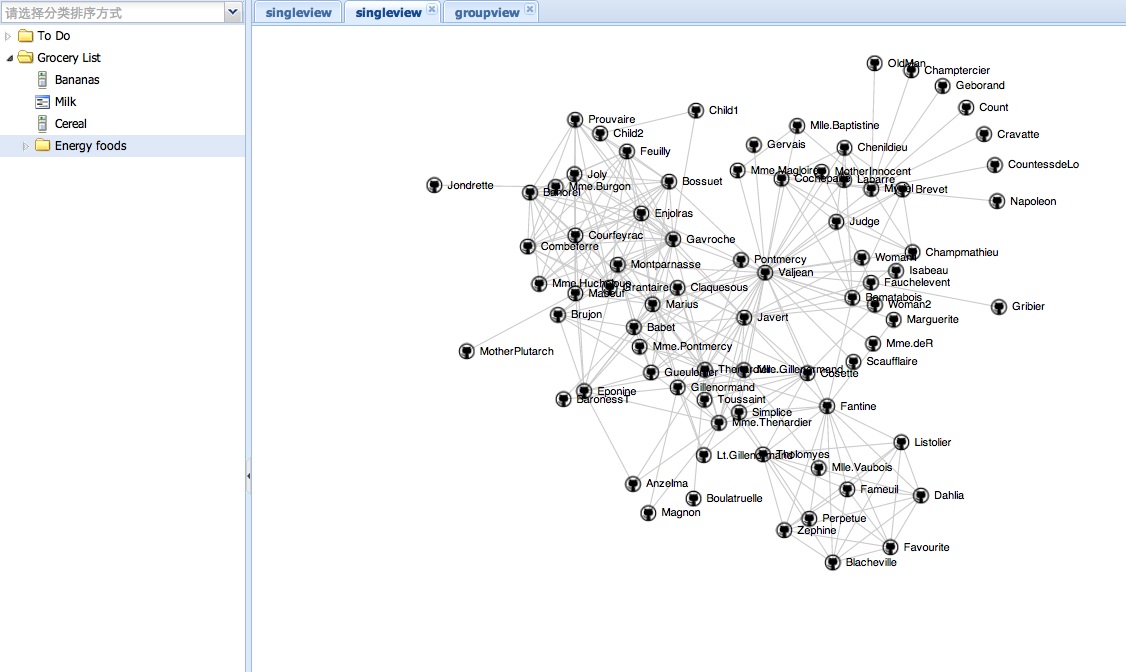
代碼中的D3例子來自:
https://github.com/mbostock/d3/wiki/Force-Layout
可用于繪制拓撲結構圖.
Ext.define('EB.view.content.SingleView', {
extend : 'Ext.panel.Panel',
alias : 'widget.singleview',
layout : 'fit',
title : 'single view',
initComponent : function() {
this.callParent(arguments);
},
onRender : function() {
var me = this;
me.doc = Ext.getDoc();
me.callParent(arguments);
me.drawMap();
},
drawMap : function() {
var width = 960, height = 500
var target = d3.select("#" + this.id+"-body");
var svg = target.append("svg").attr("width", width).attr("height",
height);
var force = d3.layout.force().gravity(.05).distance(100).charge(-100)
.size([width, height]);
// get from: https://github.com/mbostock/d3/wiki/Force-Layout
// example: force-directed images and labels
d3.json("graph.json", function(json) {
force.nodes(json.nodes).links(json.links).start();
var link = svg.selectAll(".link").data(json.links).enter()
.append("line").attr("class", "link");
var node = svg.selectAll(".node").data(json.nodes).enter()
.append("g").attr("class", "node").call(force.drag);
node.append("image").attr("xlink:href",
"https://github.com/favicon.ico").attr("x", -8).attr("y",
-8).attr("width", 16).attr("height", 16);
node.append("text").attr("dx", 12).attr("dy", ".35em").text(
function(d) {
return d.name
});
force.on("tick", function() {
link.attr("x1", function(d) {
return d.source.x;
}).attr("y1", function(d) {
return d.source.y;
}).attr("x2", function(d) {
return d.target.x;
}).attr("y2", function(d) {
return d.target.y;
});
node.attr("transform", function(d) {
return "translate(" + d.x + "," + d.y + ")";
});
});
});
}
});
posted @
2012-09-27 07:38 我愛佳娃 閱讀(4486) |
評論 (0) |
編輯 收藏
到這里下載最新PKG:
http://www.mysql.com/downloads/
下來后先裝:mysql-5.5.27-osx10.6-x86_64.pkg
它是裝到/usr/local/mysql,到此目錄運行下:
./scripts/mysql_install_db --user mysql
通過這個啟動:
./bin/mysqld_safe
排錯:
看下上面的LOG提示.
Can't find file: './mysql/host.frm' :一般是沒權限,把DATA目錄刪除,再用上面命令建一次
unknow option:把/etc/my.cnf刪除掉,里面有新版本不認識的上一版本遺留配置
說mysql.sock找不到,這個版本是在/tmp/目錄下哦!
再把剩下兩個包裝了,就可以通過配置面板啟動了:
MySQL.prefPane
MySQLStartupItem.pkg
下次升級可能要給下/usr/local/mysql/data目錄的權限posted @
2012-08-05 16:43 我愛佳娃 閱讀(2653) |
評論 (0) |
編輯 收藏
摘要: 非常淺顯易懂的PERL編碼說明.
一目了然PERL編碼,注意是轉的
閱讀全文
posted @
2011-10-09 08:04 我愛佳娃 閱讀(3235) |
評論 (0) |
編輯 收藏下面以MAC為例,如果是LINUX需要把DYLD發為LD
把下面代碼加到代碼開頭,它就可以自啟動了,不需要再EXPORT或者-I
BEGIN {
#需要加到LOADPATH的路徑
my $need = '/usr/local/nagios/pkg/ebase/';
push @INC, $need;
if ( $^O !~ /MSWin32/ ) {
my $ld = $ENV{DYLD_LIBRARY_PATH};
if ( !$ld ) {
$ENV{DYLD_LIBRARY_PATH} = $need;
}
elsif ( $ld !~ m#(^|:)\Q$need\E(:|$)# ) {
$ENV{DYLD_LIBRARY_PATH} .= ':' . $need;
}
else {
$need = "";
}
if ($need) {
exec 'env', $^X, $0, @ARGV;
}
}
}
@import url(http://www.tkk7.com/CuteSoft_Client/CuteEditor/Load.ashx?type=style&file=SyntaxHighlighter.css);@import url(/css/cuteeditor.css);
posted @
2011-10-03 21:37 我愛佳娃 閱讀(1780) |
評論 (0) |
編輯 收藏限制用戶在自己目錄下載文件:
建立nagiosdnld
指向軟鏈接:/usr/local/nagios/dnld -> /Users/nagiosdnld/dnld
編輯/etc/sshd_config
Match User nagiosdnld
X11Forwarding no
AllowTcpForwarding no
ForceCommand internal-sftp
ChrootDirectory /Users/nagiosdnld
重啟下服務:
launchctl stop org.openbsd.ssh-agent
launchctl start org.openbsd.ssh-agent
@import url(http://www.tkk7.com/CuteSoft_Client/CuteEditor/Load.ashx?type=style&file=SyntaxHighlighter.css);@import url(/css/cuteeditor.css);
posted @
2011-10-03 03:15 我愛佳娃 閱讀(1819) |
評論 (0) |
編輯 收藏
摘要: iostat 輸出解析
1. /proc/partitions
對于kernel 2.4, iostat 的數據的主要來源是 /proc/partitions,而對于kernel 2.6, 數據主要來自/proc/diskstats或者/sys/block/[block-device-name]/stat。
先看看 /proc/partitions 中有些什么。
# cat /proc/partitions
major minor #blocks name rio rmerge rsect ruse wio wmerge wsect wuse running use aveq
閱讀全文
posted @
2011-09-17 11:37 我愛佳娃 閱讀(1655) |
評論 (0) |
編輯 收藏
@import url(http://www.tkk7.com/CuteSoft_Client/CuteEditor/Load.ashx?type=style&file=SyntaxHighlighter.css);@import url(/css/cuteeditor.css);
@import url(http://www.tkk7.com/CuteSoft_Client/CuteEditor/Load.ashx?type=style&file=SyntaxHighlighter.css);@import url(/css/cuteeditor.css);
編譯:
修改Makefile.PL:
$archname="universal64-macosx";
去除生成的makefile中所有-arch i386 -Werror
make all
最后把所有可執行文件拷到同一目錄,再用
export DYLD_LIBRARY_PATH=/tmp/test
即可直接運行:
eb:tmp$ ls ./test/
Sigar.bundle cpu_info.pl
Sigar.pm libsigar-universal64-macosx.dylib
eb:tmp popeyecai$ perl -I./test ./test/cpu_info.pl
2 total CPUs..
Vendor........Intel
Model.........Macmini4,1
Mhz...........2660
Cache size....3072
Vendor........Intel
Model.........Macmini4,1
Mhz...........2660
Cache size....3072
posted @
2011-09-10 10:45 我愛佳娃 閱讀(861) |
評論 (0) |
編輯 收藏
摘要: Stl 刪除元素注意事項 STL中的容器按存儲方式分為兩類,一類是按以數組形式存儲的容器(如:vector 、deque);另一類是以不連續的節點形式存儲的容器(如:list、set、map)。在使用erase方法來刪除元素時,需要注意一些問題。 在使用 list、set 或 m...
閱讀全文
posted @
2011-07-18 17:02 我愛佳娃 閱讀(1494) |
評論 (0) |
編輯 收藏目的:
限制用戶在特定目錄(不能看到上級或者根目錄)
只能執行scp或者sftp拷貝特別目錄下的文件
不能SSH登陸,其它命令不能執行
機制:
SSH登陸成功后,scponly會接管SHELL,并CHROOT到特別目錄,讓用戶“以為”這個目錄就是根目錄
它只會響應SFTP和SCP命令
只影響配置SHELL為SCPONLY的用戶,其它用戶不受影響
MAC下安裝:
LINUX下安裝SCPONLY非常簡單,不多說,特說下MAC的
GOOGLE一下scponly,下載解壓后編譯安裝:
./configure --enable-chrooted-binary --enable-rsync-compat --enable-scp-compat --enable-sftp-logging-compat --with-sftp-server=/usr/libexec/sftp-server
make clean all
sudo make install
會安裝好:/usr/local/sbin/scponlyc
用workgroup manager建立下載用戶,比方說是dnld,并配置其login shell到上述路徑
因為CHROOT后執行的命令都以用戶目錄/Users/dnld做為根目錄,所以要把scponly用到的scp和sftp-server兩個可執行文件和信賴庫拷到其下。以ROOT用戶登錄,且CD至/Users/dnld,執行以下腳本就會把這件事做好:
perl ./printlib.pl /usr/bin/scp
perl ./printlib.pl /usr/libexec/sftp-server
我寫的腳本源碼,自動搜索信賴關系,并在當前目錄建立目錄結構:
#!/bin/perl
%result=();
$result{$ARGV[0]}=1;
sub addlib{
@a = `otool -L \"$_[0]\"`;
#print @a;
for $i (@a){
if ($i =~/\s*([a-z|A-Z|\.|0-9|\/|\+|\-]*)\s*/){
#print "$1\n";
$result{$1}=1;
}
}
}
$before = 1;
$after = 0;
while ($before != $after){
$before = scalar keys %result;
for $i (keys %result){
addlib($i);
}
$after = scalar keys %result;
print "before $before, after $after\n";
}
for $i (keys %result){
#print "$i\n";
if ($i =~ /(.*)\/([~\/]*)/){
system ("mkdir -p \.$1");
system ("cp $i \.$1/");
}
}
調試:
加大LOG級別:
cat 7 /usr/local/scponly/etc/scponly/debuglevel
從其它機器或者本機用dnld用戶來拷貝文件,看登陸LOG:
tail -f /var/log/*
dstruss類似strace來看進程在做什么
直接到SCPONLY里加LOG,這個最直接了。
posted @
2011-07-13 02:25 我愛佳娃 閱讀(797) |
評論 (0) |
編輯 收藏